Windows DVD Maker For Vista
 Windows DVD Maker is amazing new software built right in to Microsoft's Windows Vista for DVD authoring!
Windows DVD Maker is amazing new software built right in to Microsoft's Windows Vista for DVD authoring!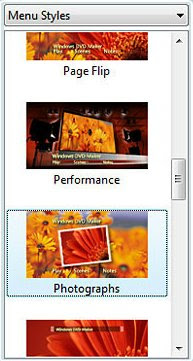
Labels: Life, Software, Tips, Video, Windows Vista
Continue to Read... Windows DVD Maker is amazing new software built right in to Microsoft's Windows Vista for DVD authoring!
Windows DVD Maker is amazing new software built right in to Microsoft's Windows Vista for DVD authoring!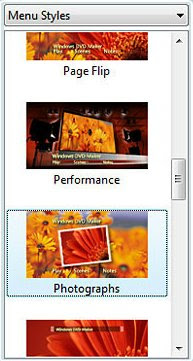
Labels: Life, Software, Tips, Video, Windows Vista
Continue to Read... Take time out to play spelling-based games like scrabble or literati (on the Internet)
Take time out to play spelling-based games like scrabble or literati (on the Internet) Choose your doctor carefully. Consult a gynecologist who is trained in infertility management and is a registered medical practitioner.
Choose your doctor carefully. Consult a gynecologist who is trained in infertility management and is a registered medical practitioner.Labels: Health, Life, Tips, Women
Continue to Read...Labels: Free Stuff, Fun, Hobby, Life, Recreation
Continue to Read... Do you get disappointed while you wait around for your slow Windows XP computer to startup? Windows XP will itself load and startup any program that is in the startup folder whether you mean to use it or not. This post will show you how to speed up the bootup process of your PC by taking away the programs that bog it down.
Do you get disappointed while you wait around for your slow Windows XP computer to startup? Windows XP will itself load and startup any program that is in the startup folder whether you mean to use it or not. This post will show you how to speed up the bootup process of your PC by taking away the programs that bog it down.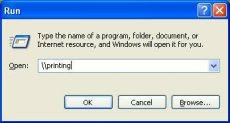 k "Ok".
k "Ok".Labels: Life, Tips, Windows XP
Continue to Read...