Windows XP Faster Computer Startup Tips

 Do you get disappointed while you wait around for your slow Windows XP computer to startup? Windows XP will itself load and startup any program that is in the startup folder whether you mean to use it or not. This post will show you how to speed up the bootup process of your PC by taking away the programs that bog it down.
Do you get disappointed while you wait around for your slow Windows XP computer to startup? Windows XP will itself load and startup any program that is in the startup folder whether you mean to use it or not. This post will show you how to speed up the bootup process of your PC by taking away the programs that bog it down.1.You can Save any open work.
2.Now Shut down all applications.
3.Click Start->Run. In the text box labeled "Open", Tupe msconfig and click "OK".
You will see 'system configuration utility' Window. (please note: If you disable the important applications from the msconfig, the computer may not start in order. Therefore, while using msconfig, please keep a note of the applications which you want to uncheck to start while computer starts.)
4.Click on the "Startup" tab option. You will see a listing of all the startup programs that get loaded itself when you startup your windows XP computer. The more applications you have checked to startup, the longer it takes for your computer to startup.
If you would like to know more about the listed programme , check http://www.Sysinfo.org and look up the program and its details.
5.Uncheck the programs that you don’t want to include in start up and then clic
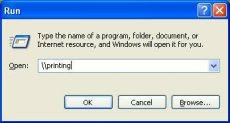 k "Ok".
k "Ok".6.Click on Restart your computer option and you should notice that it starts up quicker.
Other options You Can Do
7.Look under the "BOOT.INI" tab. You will see a window labeled "Timeout:", and a numerical value. By default, it's 30 seconds, so it waits 30 seconds before boot. This can be reduced, and you may change it to 3 seconds.
Hibernation
After you have done all above changes, another method you can do is to enable the computer to hibernate. Hibernation option closes and opens Windows faster than normally.
1.Go to Start->Control Panel->Power Options. Click on the Hibernate tab.
2.Click on the box that says "Enable hibernation" to check it.
3.Click on the Advanced tab option and change the Power buttons options if you want to hibernate by pressing the sleep button or the power button. Otherwise, holding the Shift key while in the Turn Off your Computer menu will give you the option to hibernate.
4.Remember to Restart your computer every week or so to clear your computer.
Now the power can be completely turned off, even at the socket so that no power is wasted, and next time when you start the computer you will see the previous closing stage of your computer.
Labels: Life, Tips, Windows XP


0 Comments:
Post a Comment
Subscribe to Post Comments [Atom]
<< Home