Tips to Install Windows Vista Software

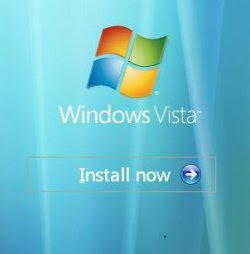 Put the Windows Vista DVD into your computer's DVD drive to start installation. Windows will start loading files onto your computer for installation.
Put the Windows Vista DVD into your computer's DVD drive to start installation. Windows will start loading files onto your computer for installation.Choose options in localization screen. The first screen you will see asks you to select Language, Time and Currency, and Keyboard or input method.
Now Click "Install Now" to begin installation. This will be the "Install Windows" screen.
Input your product Key. Enter your Product Key at this screen and after that click "Next".
Accept the agreement. The Windows Vista License Agreement will appear. Once you take this agreement, click the box beside "I accept the License terms" and click the "Next" button.
Choose installation type. This next screen gives you the selection of Upgrade, or Clean (Custom) Install. Depending on your selection, Windows Vista will proceed on to one of two parts:
Upgrade. Windows will check the compatibility of software and hardware you already have installed in your computer. A generated report will display what will not work with Windows Vista. Click the "Next" button and Windows Vista will begin the upgrade process (15-20 minutes).
Clean (Custom). Windows will be prompting you to choose where you want to install Vista. Should you have multiple partitions, this is where you may choose one. Click the "Next" button and Windows Vista will begin the installation process (30-40 minutes).
Restart your PC when requested. Windows will mechanically restart the computer to complete the Vista installation.


0 Comments:
Post a Comment
Subscribe to Post Comments [Atom]
<< Home