How to Add Website Link on Start Menu?

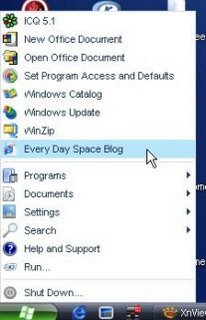 Do you want to see your Favorite Website on Start Menu Link? It would be very handy and quick to access the website.
Do you want to see your Favorite Website on Start Menu Link? It would be very handy and quick to access the website.Well here is how you do it. Assuming that you are using Windows XP.
Step.1
Open your Favorite Website and add to your Favorite List.
Internet Explorer: Favorite > Add to Favorite
Firefox Browser: Bookmark > Bookmark This Page
Close the window after you have added the website to your favorite List
Step.2
Right Click on Start Button
Choose "Properties"
Step.3
You will get a "Task Bar and Start Menu Properties" window
Click on Customize
Click on "Add" Button
Click on "Browse" Button
Locate To your "Favorite" Folder (This will be probably My Computer > C: > Document and Setting > Choose Your User Account > Favorite)
Step.4
In Favorite Folder you will find the Website you saved.
Click on it and Press the Button "Next"
Give a Name which will appear in your Start Menu
That's it. Look at your Start Menu and you will find your favorite website there.
Labels: Windows XP


0 Comments:
Post a Comment
Subscribe to Post Comments [Atom]
<< Home